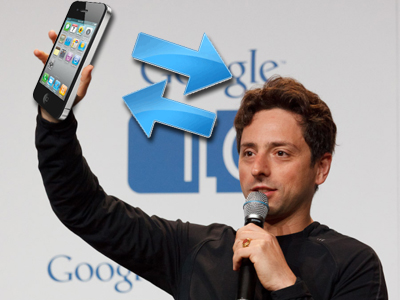
Most people press "Gmail" during the iPhone e-mail setup process without knowing that Google offers a much better (and undercover) way to get email on your iPhone.
Setting up your iPhone to use Google Sync will make you a much happier person, because Google Sync can keep your contacts, calendars, and emails from Google all neat, tidy, and in sync between your computer and your iPhone.


See the rest of the story at Business Insider39 Developed Countries With More Vacation Days Than America A Incredible Rare Look At Life In North Korea
Setting up your iPhone to use Google Sync will make you a much happier person, because Google Sync can keep your contacts, calendars, and emails from Google all neat, tidy, and in sync between your computer and your iPhone.
Email works in your Mail app, just like it used to.
Click here to learn how to set up Google Sync in 5 minutes >
So what are you getting, exactly?
Before, you could sync Google Calendar using the default Gmail set-up, but you couldn't sync more than one calendar.
Before, you could get email using the default Gmail set-up, but you couldn't get emails instantly via Push (like on a Blackberry).
Maybe most importantly, Google Sync sticks all your Google Contacts on your iPhone so you don't have to worry about syncing them with a cable to your computer via an address book app.
So, Google Sync basically is a free Microsoft Exchange Server for individuals, and it's dead simple to set up. It's everything MobileMe tried, and failed miserably to do.
We'll give you a quick step by step guide to setting up Google Sync on your iPhone.
To begin, tap your Settings app on your iPhone.

Don't worry. We'll show you how to safely get rid of your old Gmail account on your iPhone in a bit.
BEFORE YOU GET STARTED: Like any work email address you have using Microsoft Exchange Server, using Google Sync will disable you from deleting emails when you don't have an internet connection (when you're on a plane, in the subway, etc). It hasn't been a big inconvenience for us, but it's obviously a tradeoff (Sync adds great features) and something to consider.
More specifically, Microsoft Exchange Server won't allow you to move emails between folders when you don't have an internet connection.
From the Settings menu, tap "Mail, Contacts, Calendars."

Tap "Add Account" underneath the "Accounts" heading

See the rest of the story at Business Insider
Please follow Business Insider on Twitter and Facebook.
See Also:
13 Lottery Winners Who Lost It All